Deploying Laravel to a Local Virtual Machine
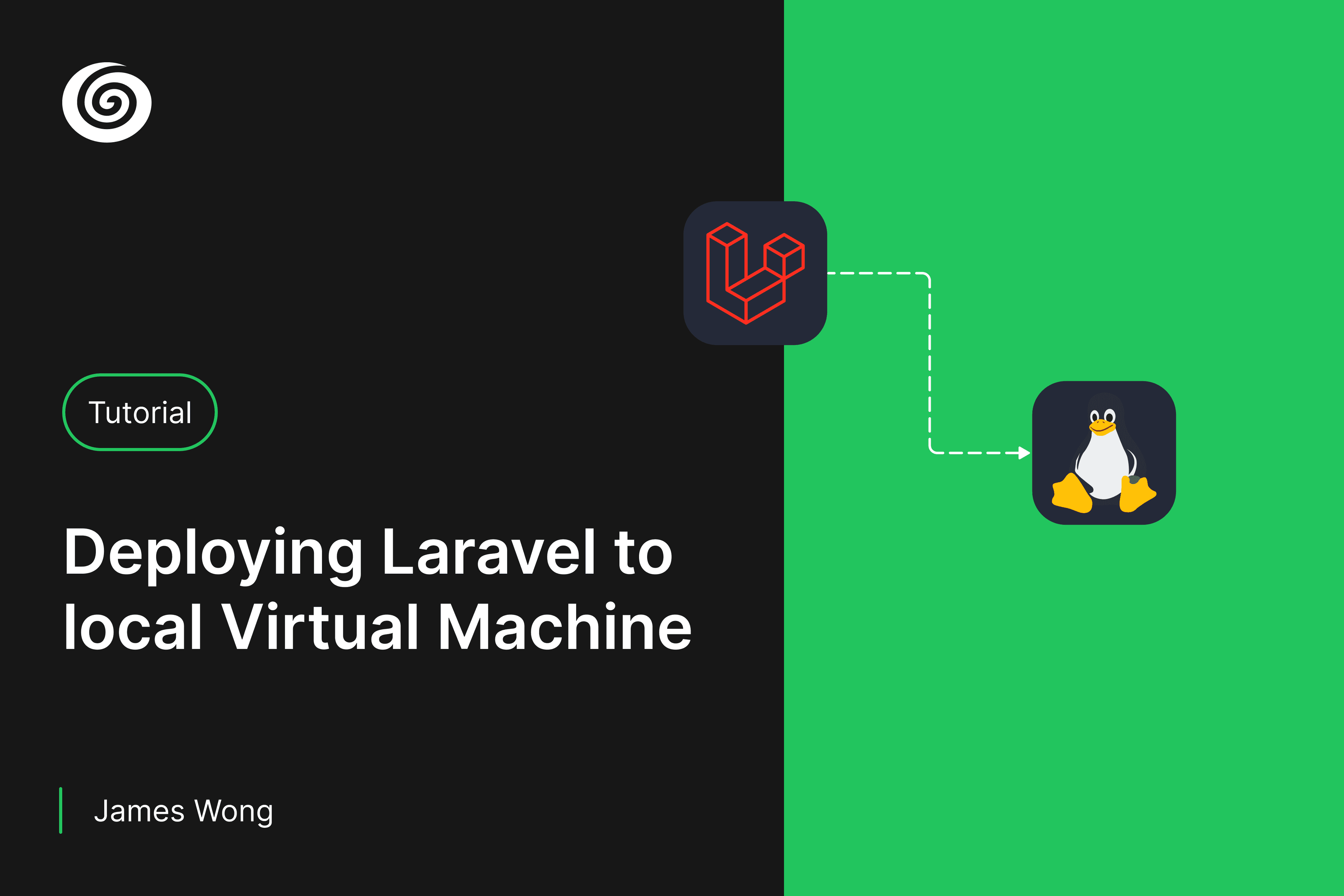
Introduction
In this tutorial, you will learn how to deploy a Laravel application on an Ubuntu virtual machine. I assume you already have a Laravel application running on your local machine and you have VirtualBox and Ubuntu Server installed. If you don't, you can follow the instructions on the official websites to install them.
Setting up ubuntu on a Virtual Machine (VMware workstation Pro 16)
Download Ubuntu Desktop 22.04.1 LTS from ubuntu.com
Once you have downloaded the OS, you can now follow the steps below to set up the virtual machine:
- Open Virtual Machine
- New Virtual Machine
- Custom
- Installing the operating system later
- Linux - Ubuntu 64 bit
- Name the virtual machine
- Processor configuration
- Memory for Virtual Machine
- Use bridge networking
- LSI Logic (I/O Controller types)
- SCSI (Disk types)
- Create new a virtual disk
- Specific disk capacity - store as a single file
- Modify the CD?DVD (SATA) - use iso image
- run the virtual machine
- language choose US
After successfully installing ubuntu, ping
google.comto check the internet connectivity. Check you ipv4 address usingap addr
Configure your router to allow port forwarding
Once you have successfully installed ubuntu, you need to configure your router to allow port forwarding. This is important because you need to allow your server to be accessible from the internet.
Head over to your router's admin page and look for port forwarding. You should be able to find it under the advanced settings. Once you have found it, you can now configure it to allow port forwarding.
Edit the IP address with your server's IP address that you got from the previous step, then edit the TCP Port with
the port you want to use. In this example, I will be using port 80.
Install git
sudo apt install git
git --version
For more information, pls refer to this tutorial
Clone the project
sudo mkdir -p /var/www/your-domain
sudo chown -R $USER:$USER /var/www/your-domain
sudo chmod -R 755 /var/www/your-domain
cd /var/www/your-domain
git clone your-git-repo
Permissions
cd cd /var/www/your-domain (root)
sudo chown -R $USER:www-data .
sudo find . -type f -exec chmod 664 {} \;
sudo find . -type d -exec chmod 775 {} \;
sudo chgrp -R www-data storage bootstrap/cache
sudo chmod -R ug+rwx storage bootstrap/cache
chmod -R a+x node_modules
For more information, pls refer to this tutorial
Setting up Nginx
sudo apt update
sudo apt install nginx
sudo ufw enable
sudo ufw status
sudo ufw allow 'Nginx HTTP'
sudo ufw allow 'Nginx HTTPS'
sudo ufw allow 'Nginx Full'
sudo nano /etc/nginx/sites-available/your-domain (patse in the nginx config from https://laravel.com/docs/9.x/deployment#nginx)
ctrl x >> press y >> press enter
sudo ln -s /etc/nginx/sites-available/your-domain /etc/nginx/sites-enabled/
sudo nginx -t (make sure that there are no syntax errors in any of your Nginx files)
sudo systemctl restart nginx
Once you have successfully installed nginx, you can now edit the nginx config file to allow laravel to run on your server.
You should be able to find the config file under /etc/nginx/sites-available/your-domain. You can now paste in the config detail from
laravel.com
For more information, pls refer to this tutorial
Install php8.1
sudo apt install --no-install-recommends php8.1
php -v
For more information, pls refer to this tutorial
Install php-ext
sudo apt-get install -y php8.1-cli php8.1-fpm php8.1-common php8.1-mysql php8.1-zip php8.1-gd php8.1-mbstring php8.1-curl php8.1-xml php8.1-bcmath php8.1-msgpack php8.1-igbinary php8.1-redis php8.1-memcached php8.1-pcov php8.1-xdebug php8.1-intl php8.1-readline php8.1-ldap php8.1-soap
For more information, pls refer to this tutorial
Install Composer
sudo apt install curl
curl -sS https://getcomposer.org/installer -o /tmp/composer-setup.php
HASH=`curl -sS https://composer.github.io/installer.sig`
php -r "if (hash_file('SHA384', '/tmp/composer-setup.php') === '$HASH') { echo 'Installer verified'; } else { echo 'Installer corrupt'; unlink('composer-setup.php'); } echo PHP_EOL;"
sudo php /tmp/composer-setup.php --install-dir=/usr/local/bin --filename=composer
composer
For more information, pls refer to this tutorial
Install Nodejs (Node Version Manager)
curl -o- https://raw.githubusercontent.com/nvm-sh/nvm/v0.38.0/install.sh
curl -o- https://raw.githubusercontent.com/nvm-sh/nvm/v0.38.0/install.sh | bash
source ~/.bashrc
nvm install v18.5.0
For more information, pls refer to this tutorial
Install mysql-server
sudo apt install mysql-server
sudo MySQL
mysql> ALTER USER 'root'@'localhost' IDENTIFIED WITH mysql_native_password BY 'password';
mysql> exit
sudo mysql_secure_installation
mysql -u root -p
mysql> CREATE USER 'sammy'@'localhost' IDENTIFIED WITH mysql_native_password BY 'password';
mysql> GRANT CREATE, ALTER, DROP, INSERT, UPDATE, DELETE, SELECT, REFERENCES, RELOAD on *.* TO 'your-domain'@'localhost' WITH GRANT OPTION;
mysql> FLUSH PRIVILEGES;
MySQL> CREATE DATABASE new_database;
For more information, pls refer to this tutorial
Install redis-server (optional)
sudo apt update
sudo apt -y install redis-server
sudo add-apt-repository ppa:redislabs/redis
sudo apt-get update
sudo apt-get install redis
Install meilisearch (optional)
sudo apt install ./meilisearch.deb
meilisearch (to start meilisearch)
Conclusion
You should now be able to run your laravel app on your server. If you have any questions, feel free to reach out to me on twitter. I hope this tutorial helps you to get started with your laravel app on your server.
Be sure to share this tutorial with your friends and colleagues. Thanks for reading.